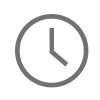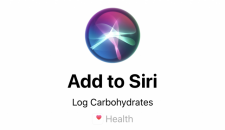
This year at WWDC Apple announced a new feature called Siri Shortcuts. Siri Shortcuts now allows users to create custom voice commands to trigger Siri to perform actions on a device. The announcement of Siri Shortcuts is big news for both end users and developers as configuring a custom voice command is as easy as setting up a new statement on the Shortcuts dashboard or providing a new Intent via the Intent API. And that is why I wanted to write this article, to explain how to use the new Siri Shortcut dashboard and to describe what types of benefits setting up a custom shortcut opens up for develops and end users. From there I also wanted to get insight from Alex Bratton, a leader in mobile strategy, as he shares his thoughts on what Siri Shortcuts means for future versions of iOS and how they could be used from the enterprise vantage point.
NOTE: Siri Shortcuts are a new feature only available in iOS 12. At the time of writing this article iOS 12 is still in beta and will not be available until the fall of 2018.
Siri Shortcuts Dashboard 🚀
The new Siri Shortcuts dashboard is a table of voice commands that can be used to instrument Siri to take custom actions on your device. Custom actions that were not previously available can now be setup on this dashboard. As an example, the first couple of voice commands that I setup were to instrument water and carbohydrates amounts in my Health dashboard. So instead of unlocking my device, opening health, and tapping on water to track my water intake, I can now just say, “Hey Siri, add water.” From this command, Siri pops open my water intake with the keyboard up and ready to add my water amount. This new addition to Siri makes repetitive actions on your phone much more accessible via voice prompts, especially on the go.
To set a new voice command up in the Siri Shortcuts dashboard without the Workflow app you need to take your desired action at least once. In my case it is to add a water amount to my Apple Health dashboard. Now that this action has been recorded, navigate to Settings -> Siri & Search. At the top of the Siri & Search screen you should now see your recent action suggested to you with the Apple Heath icon on the left and a plus symbol on the right side of the table row. Tap the plus symbol and a window will pop up allowing you to record a custom voice command to trigger adding water. Record your voice command and you should be all set to use command as a Siri Shortcut.
In the screen shot below I have included the workflow taken to track water using the new “Add Water” shortcut.
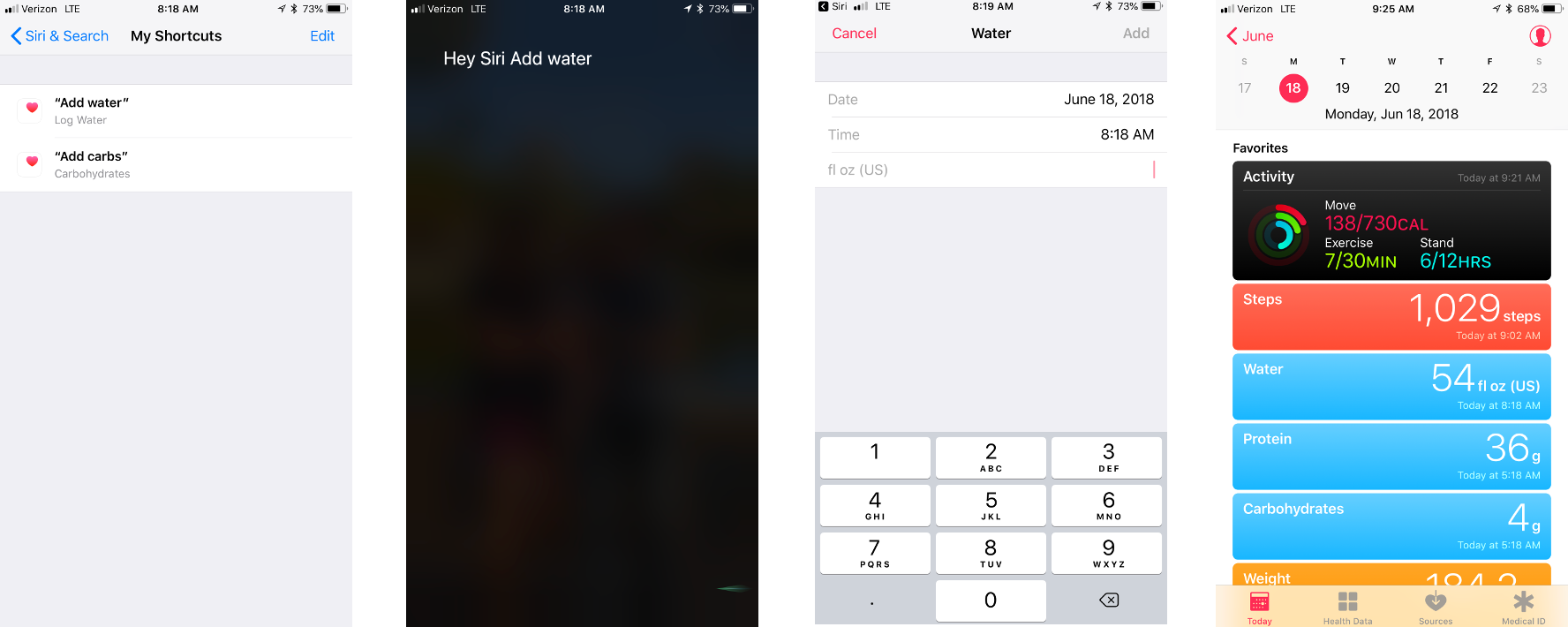
Developing Custom Shortcuts 👨💻
Along with the Siri Shortcuts dashboard, Siri also has a new Intent API available via SiriKit. This new API allows developers to create custom voice prompts that can be recognized by Siri to take actions in your application. For productivity applications this can be a big win as there now can be a custom voice paths into your application to use on the go or via HomePod. For developers, the new Siri API can be especially useful as this will allow custom actions to be setup that are a bit more advanced than what the shortcuts dashboard can handle. To learn more about the new additions to the Intent API and to SiriKit, checkout the developer documentation here.
To get some additional perspective on this topic, I wanted to get the thoughts of Alex Bratton, owner of Lextech and a leader in mobile strategy and development;
Forward looking, Siri Shortcuts provides an exciting new way for apps to now register hooks into the operating system. This could be the first step towards a broader communications strategy that allows predefined communication between applications.
Today, the short term excitement for Siri Shortcuts is on watchOS and iOS. Siri Shortcuts now allows for contextually based information to be surfaced to user via the appropriate intent. For example, I can see in a few months that when I get up in the morning Siri will suggest to launch a run in Run Keeper right on my Apple Watch Siri watch face.
In regards to the Enterprise, Siri Suggestions will be usable in the Enterprise to quickly get into workflows based upon where someone is physically and what is on their calendar. As an example, every time a user gets to a job site, plans or relevant material may be suggested because Siri has recognized that the individual uses them every day at the job site.
In Summary ⌛️
In summary, Siri Shortcuts now provides a very streamlined interaction channel between Siri and the applications running on your device. End user’s will love it because it’s simple to configure and useful on the go. Developers will love it because it provides a new channel into their application with very fined grained control over the actions. Looking down the road, I see this one of the first big steps in enabling Siri to orchestrate all of your Apple device simply by using voice commands.